Here is a quick and dirty run-through of a Google Sheets time tracking setup I’ve been using recently to good effect.
The impetus is this …
I’m trying to be more diligent about where I spend my time, in an effort to hone in on those activities that move my writing and, especially, my business, forward.
To do that, I needed to have a handy tool in place where I could record my time but that also met some criteria. In particular, I wanted these features from the tool I selected:
- Free
- Accessible from anywhere
- Easy to use (for me, at least)
- Flexible and adaptable
- Reportable — i.e., I want to be able to do some data analysis
- Shareable
A pretty tall order all in all, but one that screamed out for one particular solution — Google Sheets.
Now, I’m pretty techy, so I didn’t need this solution to be polished or fancy … and it’s not! It might not be for you, in other words, but then again, it might be just what the word doctor ordered, if you can tolerate a couple of keyboard shortcuts.
Here, then, is my …
Google Sheets Time Tracker for Writers
Let’s start with a quick screenshot of the “finished” product:
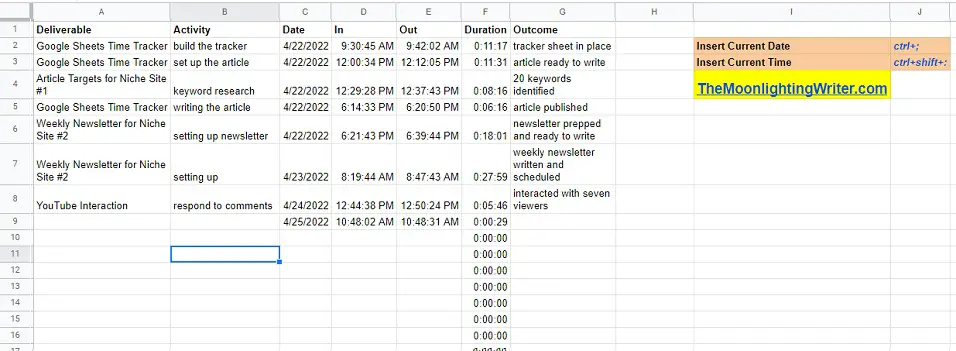
Nothing much fantastical here, and you can name columns whatever you want them to be, as well as add or remove columns.
The ones you want to keep, at a minimum, are Date, In, Out, and Duration. Those are where whatever “magic” this sheet offers up actually happens.
When you’re ready to start an activity, fill in whatever leading information you want, then tab or mouse to the next available cell under Date.
There, press the Ctrl key and the semicolon to automatically insert the current date:

Then move to the next cell (“In”) and press Ctrl+Shift+colon to insert your start time:
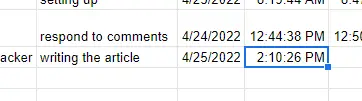
Now, do your work and, when you’re done, come back to the spreadsheet and go to the “Out” cell next to the “In” you just filled in.
Repeat the Ctrl+Shift+colon keystroke combination to record your end time AND to calculate how long you were working (done automatically for you in “Duration”):

(Duration is just a formula in column F in this example — starting in row 2, it’s just “=E2-D2”, then copied down column F.)
And that’s all she wrote.
Do this over the period of a week or a month — or forever — and you’ll build up a valuable bank of information about how you’re spending your time.
You can build this tool in just a few minutes yourself, or you can get a free copy of my version by signing up for The Moonlighting Writer newsletter (via Substack) right here.